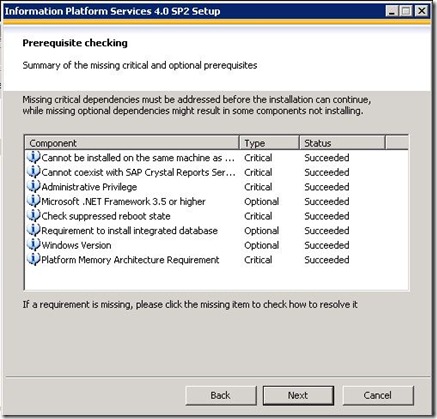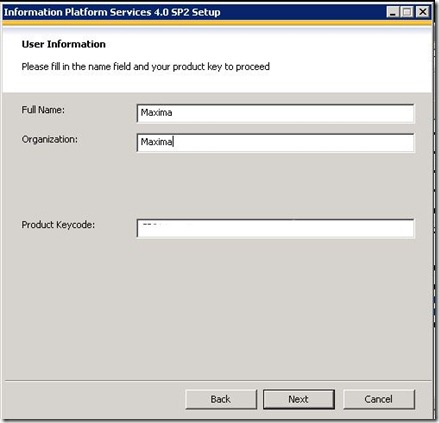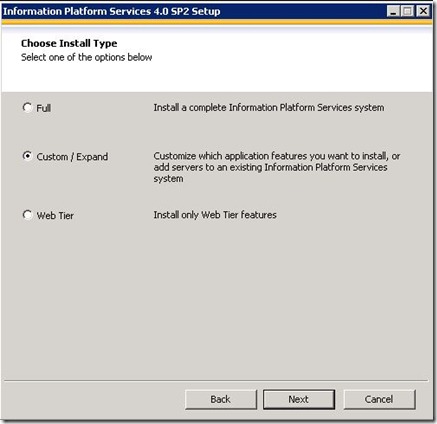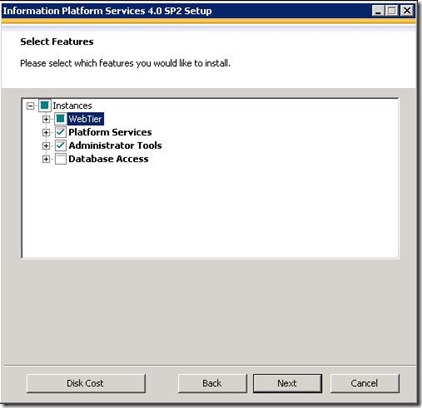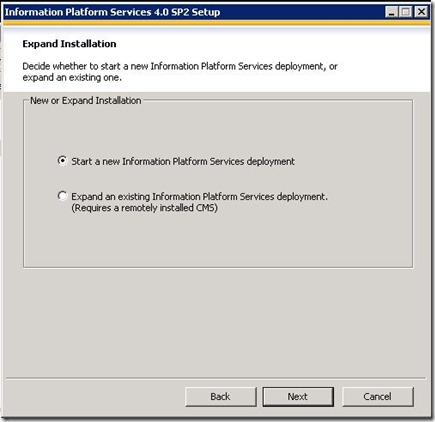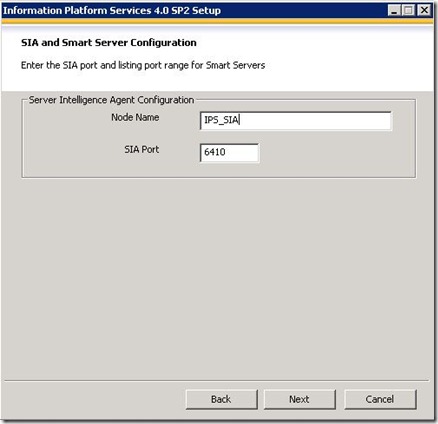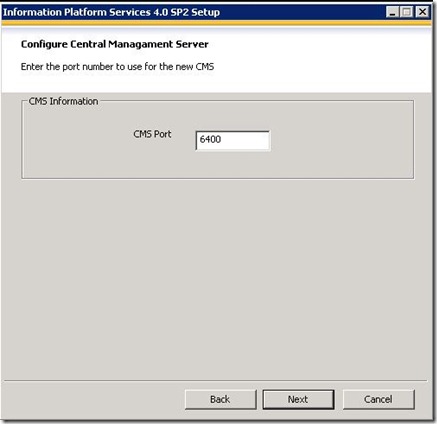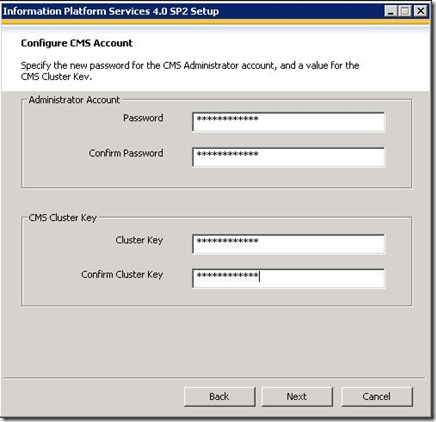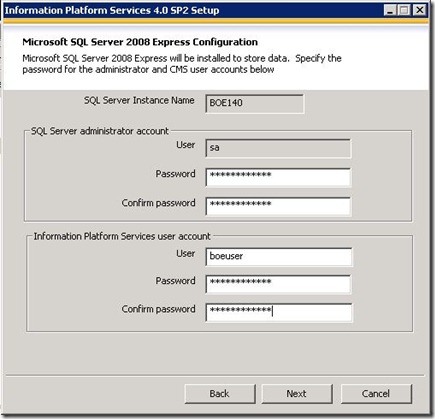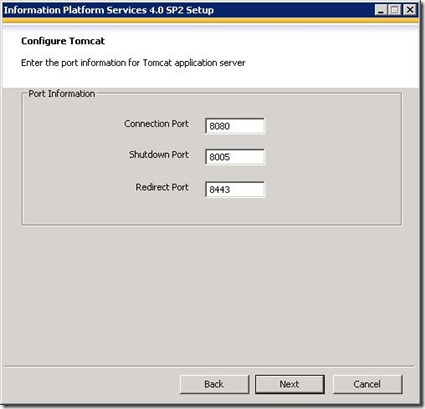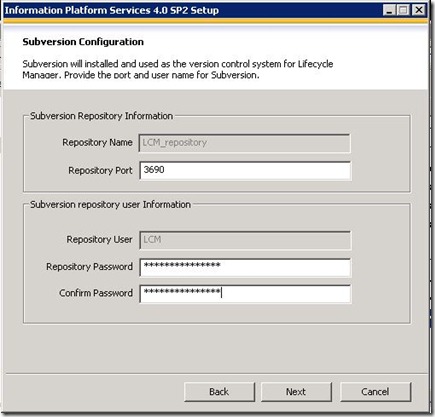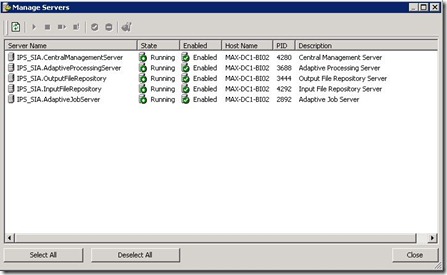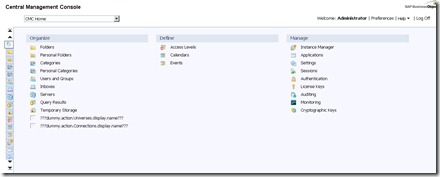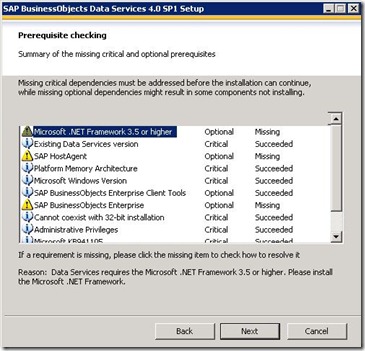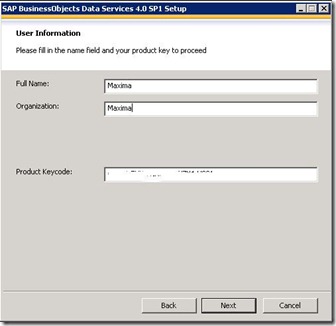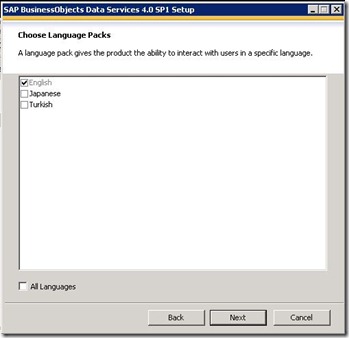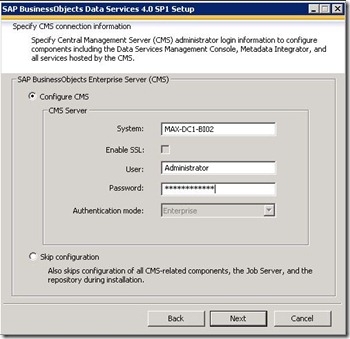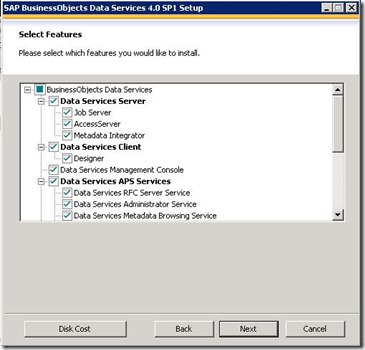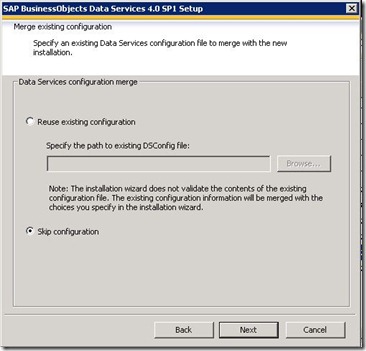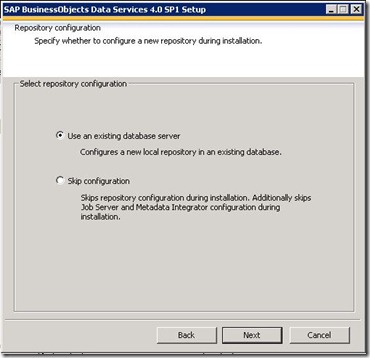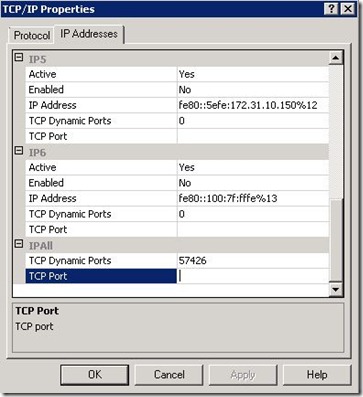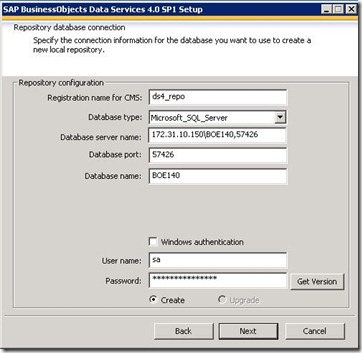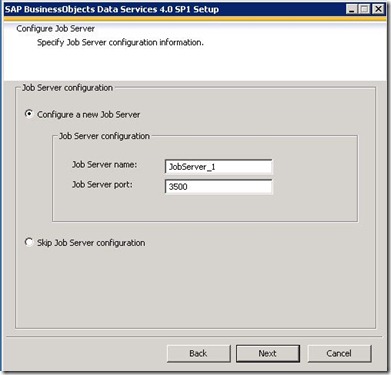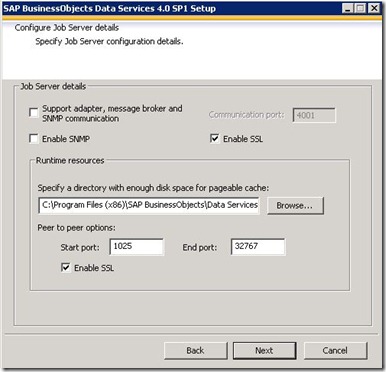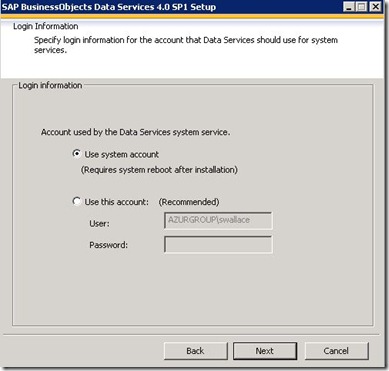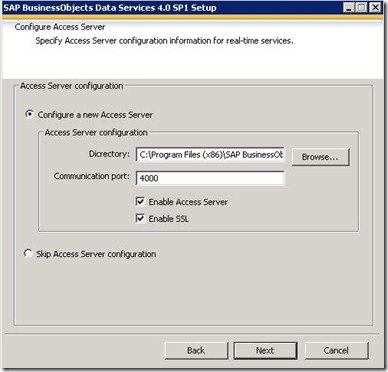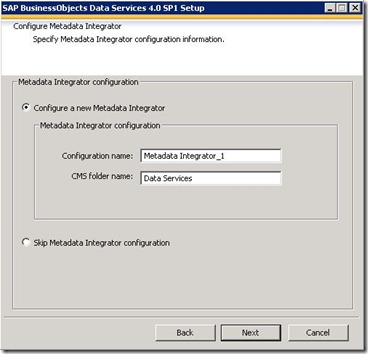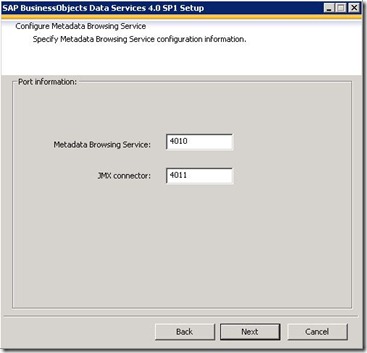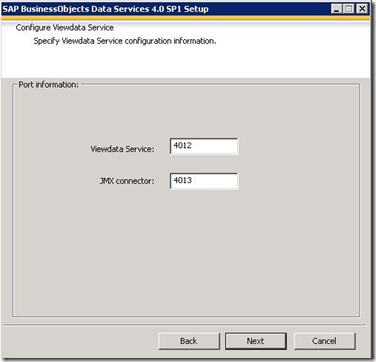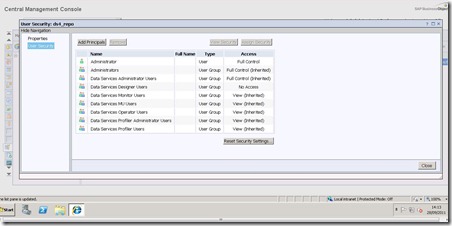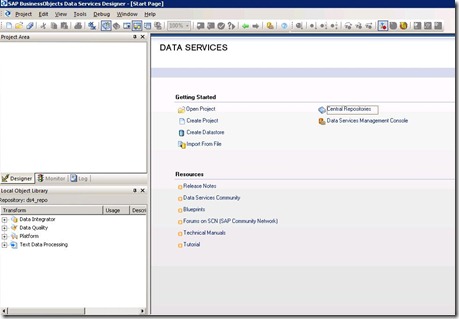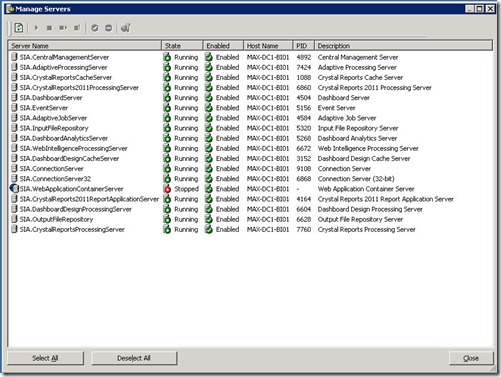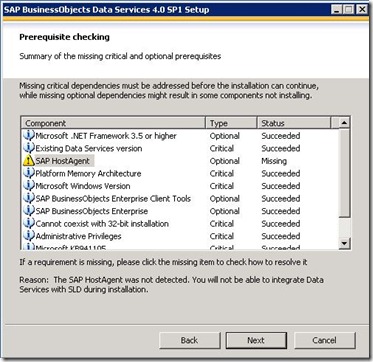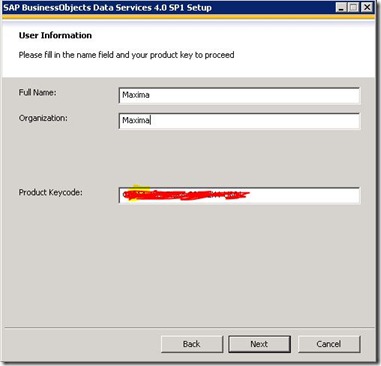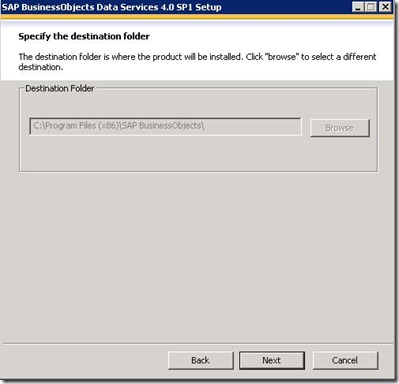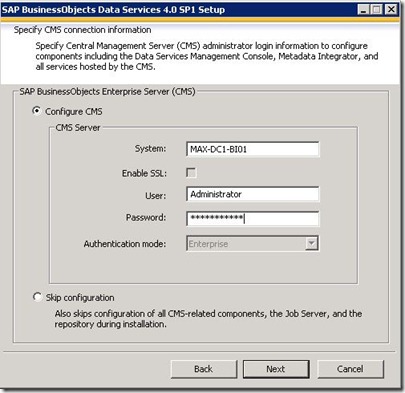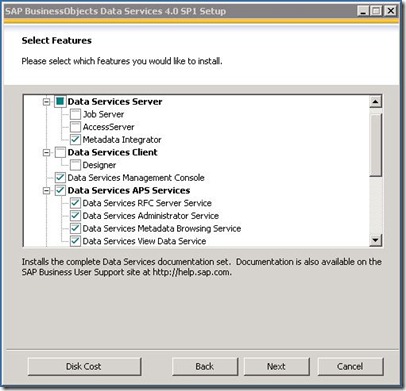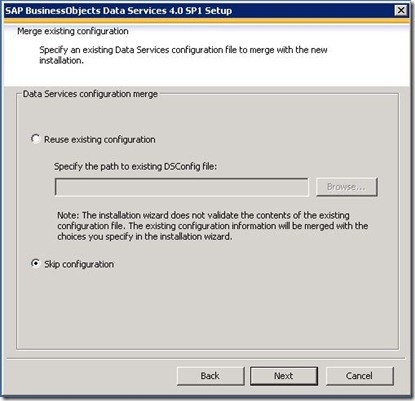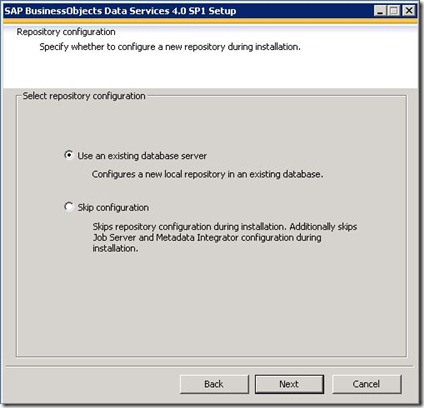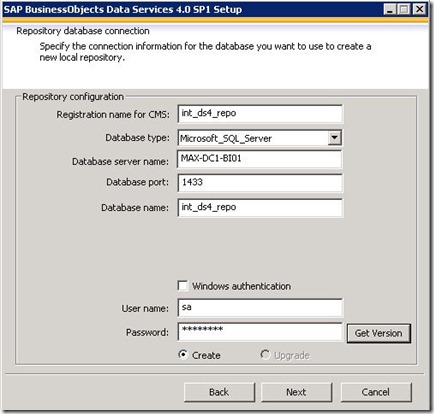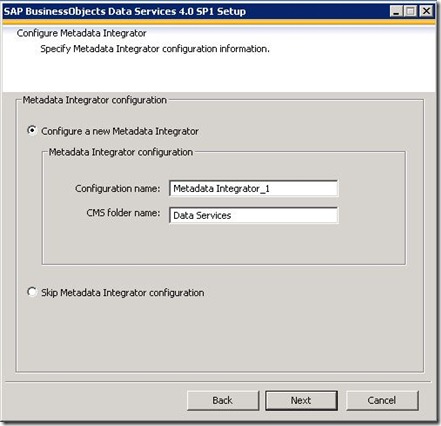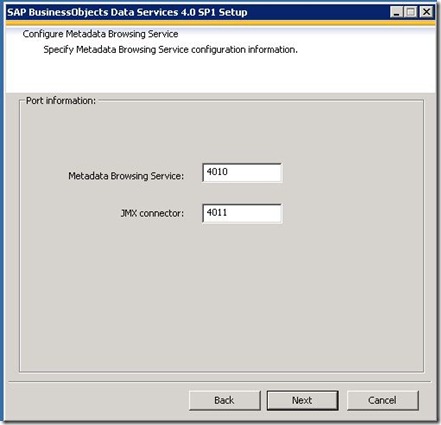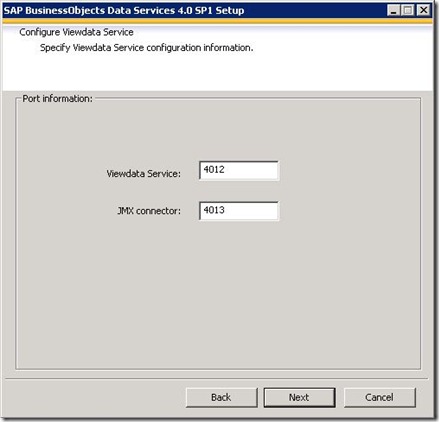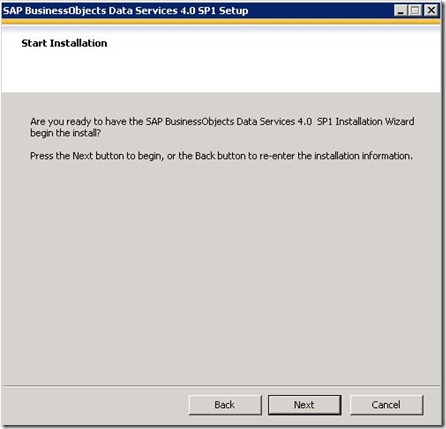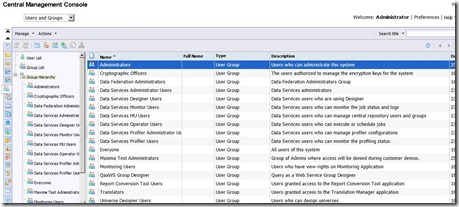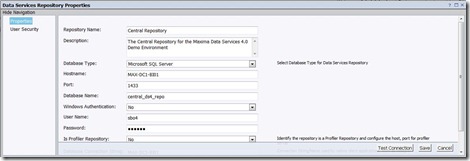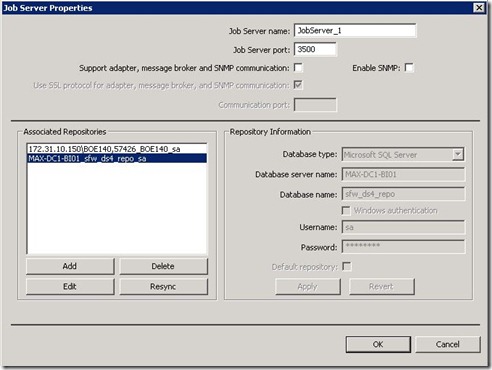Official product names (as on SAP support website):
(SBOP INFORMATION PLAT SVCS 4.0) - SAP BusinessObjects Information Platform Services 4.0
(SBOP DATA SERVICES 4.0) - SAP BusinessObjects Data Services 4.0 (14.0.1)
(SBOP DS DESIGNER 4.0) - SBOP Data Services Designer for 4.0
Environment
OS: UNIX AIX 6.1 TL6 SP2
Database: Oracle 11.2.0.3
SBOP Data Services 4.0 SP02 Patch3
All BODS components and Oracle database are on the same host.
BO and Oracle installations are owned by different UNIX users.
Prerequisites
Authorise user (pocadm) to use UNIX cron.
Verify that all ports to be used by BO are available.
For more details use BODS Installation Guide for UNIX (sbo401_ds_install_unix_en.pdf).
Locale requirements problems
Set variables according to documentation:
export LANG=en_US.utf8
export LC_ALL=en_US.utf8
pocadm@host01:/deve/TEST01/POC/software/IPS$./setup.sh
The UTF-8 locale is not recognized by Perl. Please set a valid UTF-8 locale in $LC_ALL.
Please consult setlocale(3) for the list of available locales on your system.
If that fails, please try the following commands:
locale -a
nlsinfo
ls /usr/lib/nls/loc
ls /usr/lib/locale
ls /usr/lib/nls
ls /usr/share/locale
pocadm@host01:/deve/TEST01/POC/software/IPS$locale -a
C
POSIX
de_DE.8859-15@euro
de_DE.8859-15@preeuro
de_DE.8859-15
de_DE.IBM-1252@euro
de_DE.IBM-1252@preeuro
de_DE.IBM-1252
de_DE.ISO8859-1
de_DE
en_US.8859-15
en_US.ISO8859-1
en_US
The current AIX 6.1 TL6 SP2 does not have locale UTF-8
There is no bos.loc.com.utf on the lpp_source_6162_bund that was supplied for AIX 6.1 TL6 SP2
If LC_ALL is set to non UTF-8 existing locale, e.g. LC_ALL=en_US, setup.sh returns:
Non-UTF-8 locale is detected in LC_ALL.
Locale requirements solution
Only bos.loc.com.utf for AIX 6.1 TL4 is found.
EN_US.UTF-8 for AIX 6.1 TL4 was installed on host01 (AIX 6.1 TL6)
locale -a
C
POSIX
EN_US.UTF-8
EN_US
de_DE.8859-15@euro
de_DE.8859-15@preeuro
de_DE.8859-15
de_DE.IBM-1252@euro
de_DE.IBM-1252@preeuro
de_DE.IBM-1252
de_DE.ISO8859-1
de_DE
en_US.8859-15
en_US.ISO8859-1
en_US
Use the following variables. They are different from SAP documentation (UTF-8 instead of utf8).
They are case sensitive and have to match “locale -a”
export LANG=EN_US.UTF-8
export LC_ALL=EN_US.UTF-8
Configuring Oracle database
Oracle database for BO repositories must have character set UTF-8
Create new tablespace SAP_BO.
Create Oracle user for Central Management Server (CMS) repository.
CREATE USER "BO_CMS" PROFILE "DEFAULT" IDENTIFIED BY "BO_CMS" DEFAULT TABLESPACE "SAP_BO" TEMPORARY TABLESPACE "TEMP" QUOTA UNLIMITED ON "SAP_BO" ACCOUNT UNLOCK;
GRANT CREATE VIEW TO "BO_CMS";
GRANT "CONNECT" TO "BO_CMS";
GRANT "RESOURCE" TO "BO_CMS";
GRANT CREATE VIEW TO "BO_CMS";
GRANT "CONNECT" TO "BO_CMS";
GRANT "RESOURCE" TO "BO_CMS";
Configuring Oracle Client
For BO owner (pocadm) add $ORACLE_HOME to .profile and $ORACLE_HOME/bin into $PATH
Add $ORACLE_HOME/lib into $LIBPATH
export LIBPATH=$ORACLE_HOME/lib:/usr/lib:/lib
Configure tnsnames.ora. Test sqlplus connection from UNIX user (pocadm) to Oracle database (SAP_BO@repdb01).
As everything is on the same host, database Oracle home is used as Oracle client.
As everything is on the same host, database Oracle home is used as Oracle client.
Installing IPS
IPS has to be installed before BO Data Services.
You have to install base release first and then patch it.
Download base release of IPS from SAP website:
51041259_part1.exe
51041259_part2.rar
Unpack them on PC and copy to UNIX (I didn’t have unrar on AIX).
pwd
/deve/TEST01/POC/software/IPS
chmod -R u+rx 51041259
cd /deve/TEST01/POC/software/IPS/51041259/DATA_UNITS/SBOP_INFO_PLAT_SVCS_40_AIX64
Do not run ./setup.sh. This will require separate product key. BTW, temporary key of “BI (Business Intelligence) Platform - BI 4.0” is accepted.
For IPS as a part of Data Services, run InstallIPS:
./InstallIPS
Destination directory chosen in the following step will be used for Data Services installation as well. Both components are installed into the same directory.
- Specify the destination folder
destination folder: /deve/TEST01/POC/BODS4/
- Prerequisite checking
Summary of the missing critical and optional prerequisites
Succeeded: Cannot be installed on the same machine as SAP BusinessObjects BI platform (Critical)
Succeeded: Minimum patch level requirements for OS (Optional)
Succeeded: Bundled DB - user's home directory must have minimum mode of 755 (Optional)
Succeeded: Bundled DB - these directories cannot exist: ~/sqllib and ~/$USER (Optional)
Succeeded: Bundled DB - the gunzip utility needs to be on the system path (Optional)
Succeeded: Check for required disk space in /tmp (Critical)
Succeeded: Bundled DB - meet restrictions on UID and GID (Optional)
Succeeded: Bundled DB - meet restrictions on the user's ID and primary group (Optional)
Succeeded: Validate network settings (Critical)
Succeeded: Platform Memory Architecture Requirement (Critical)
Succeeded: Root User Rights (Critical)
- Licence
- Product Key is automatically inserted, just hit Enter
- Language – English
- Select a user install or a system install
System install requires root access to run initialization scripts after install
1 - User install - regular Information Platform Services installation
2 - System install - user install plus system initialization scripts
- Choose Install Type
1 - Full
2 - Custom / Expand
3 - Web Tier
- Select Features
Please select which features you would like to install.
-[~]Instances
+[X]WebTier
-[~]Platform Services
[X]Central Management Server
[X]File Repository Server
[ ]Integrated Database
[X]Platform Processing Services
[X]Platform Scheduling Services
[X]Client Auditing Proxy Processing Service
[X]Lifecycle Management Processing Services
[X]Monitoring Processing Service
[X]Security Token Service
+[X]Advanced Analysis Services
[X]System Landscape Directory - Data Supplier
[X]Destination Scheduling Service
[X]Program Scheduling Service
[X]Subversion
-[X]Administrator Tools
[X]Upgrade management tool
+[ ]Database Access
Unselect Integrated Database as we plan to use Oracle.
Unselect Database Access as we are not planning to plug into JD Edwards, Oracle EBS, etc
- Choose new deployment:
1 - Start a new Information Platform Services deployment
2 - Expand an existing Information Platform Services deployment. (Requires a remotely installed CMS)
- Select existing CMS Database Type
Specify the database type to use for the CMS repository
1 - MySQL
2 - IBM DB2
3 - Oracle
4 - MaxDB
5 - Sybase
- Select existing Auditing Database Type
Specify the database to use for the Auditing Database. Select No Auditing Database to configure auditing at a later time.
1 - MySQL
2 - IBM DB2
3 - Oracle
4 - MaxDB
5 - Sybase
6 - No Auditing Database
- SIA and Smart Server Configuration
Enter the SIA port and listing port range for Smart Servers
Node Name
[host01 ]
SIA Port
[6410 ]
- Configure Central Managament Server
Enter the port number to use for the new CMS
CMS Port
[6400 ]
- Configure CMS Account
Specify the new password for the CMS Administrator account, and a value for the CMS Cluster Key.
Administrator Account Password:
[******** ]
Confirm Password:
[******** ]
Cluster Key:
[******** ]
Confirm Cluster Key:
[******** ]
- Configure CMS Repository Database - Oracle
Enter details for the database to use for storing CMS information.
Oracle TNSNAME
[repdb01 ]
Username
[BO_CMS ]
Password
[****** ]
Reset existing database (1 = yes, 0 = no)
[1]
- Choose to start or stop servers
Start the servers after installation?
1 - Yes
2 - No
- Configure Tomcat
Enter the port information for Tomcat application server
Connection Port
[8080 ]
Shutdown Port
[8005 ]
Redirect Port
[8443 ]
- Subversion Configuration
Subversion will installed and used as the version control system for Lifecycle Manager. Provide the port and user name for Subversion.
Repository (LCM_repository) Port
[3690 ]
Repository User (LCM) Password
[********* ]
Confirm Password
[********* ]
- Configure Connectivity to SMD (Solution Manager Diagnostics) Agent
Enable connectivity to SMD Agent
1 - Do not configure connectivity to SMD Agent.
2 - Configure connectivity to SMD Agent. You will be prompted for information.
- Introscope Integration
Enable connectivity to Introscope Enterprise Manager
1 - Do not integrate connectivity to Introscope Enterprise Manager.
2 - Integrate connectivity to Introscope Enterprise Manager. You will be prompted for information.
This installation is (BuildVersion=14.0.2.364.)
After installation try to login to CMC http://host01:8080/BOE/CMC as Administrator.
Patching IPS
Download and unpack IPS_4.0_SP02_patch14
Do not use AIX tar command as it causes the following error:
tar: can't create ././@LongLink: Permission denied
Cause: TDI uses AIX tar which has a limitation on the maximum buffer size. The prefix buffer can be a maximum of 155 bytes and the name buffer can hold a maximum of 100 bytes. If the path name cannot be split into these two parts by a slash, it cannot be archived.
Install and use GNU version of tar: /opt/freeware/bin/tar
gunzip INFOPLATSVCS02P_14-20007540.TGZ
/opt/freeware/bin/tar -xvf INFOPLATSVCS02P_14-20007540.tar
cd /deve/TEST01/POC/software/IPS_patch
./setup.sh InstallDir=/deve/TEST01/POC/BODS4
- Setup Language
Please choose setup language
1 - English
- Specify the destination folder
The destination folder is where the product was or will be installed. Please enter the full path.
Destination Folder
[/deve/TEST01/POC/BODS4/ ]
- Prerequisite checking
Summary of the missing critical and optional prerequisites
Succeeded: Detect updates are applicable (Optional)
Succeeded: Detect Information Platform Services 4.0 installed (Critical)
Succeeded: Root User Rights (Critical)
- Existing CMS Deployment Information
Specify the CMS and Administrator logon information of your existing CMS deployment.
CMS Name
[host01 ]
CMS Port
[6400 ]
User
[Administrator ]
Password
[********* ]
- Start Installation
Are you ready to have the Information Platform Services 4.0 SP2 Patch 14 Installation Wizard begin the install?
Installing BODS
Create oracle user for local repository
CREATE USER "BO_REPO1" PROFILE "DEFAULT" IDENTIFIED BY "BO_REPO1" DEFAULT TABLESPACE "SAP_BO" TEMPORARY TABLESPACE "TEMP" QUOTA UNLIMITED ON "SAP_BO" ACCOUNT UNLOCK;
GRANT CREATE VIEW TO "BO_REPO1";
GRANT "CONNECT" TO "BO_REPO1";
GRANT "RESOURCE" TO "BO_REPO1";
GRANT CREATE VIEW TO "BO_REPO1";
GRANT "CONNECT" TO "BO_REPO1";
GRANT "RESOURCE" TO "BO_REPO1";
Download and copy SAP BusinessObjects Data Services 4.0 Support Pack 2 Patch 3 (DATASERV02P_3-10010590.TGZ).
You don’t have to install base release of BODS 4.0 as if there is no version of Data Services already installed on the system, BODS4.0SP02patch3 will go through the normal full installation.
Use GNU version of tar: /opt/freeware/bin/tar
gunzip DATASERV02P_3-10010590.TGZ
/opt/freeware/bin/tar -xvf DATASERV02P_3-10010590.tar
cd /deve/TEST01/POC/software/BODS4.0
InstallDir has to be the same as IPS installation:
./setup.sh InstallDir=/deve/TEST01/POC/BODS4
- Setup Language
Please choose setup language
1 - English
- Specify the destination folder
The destination folder is where the product was or will be installed. Please enter the full path.
Destination Folder
[/deve/TEST01/POC/BODS4/ ]
- Prerequisite checking
Summary of the missing critical and optional prerequisites
Succeeded: Minimum patch level requirements for OS (Optional)
Succeeded: Existing Data Services version (Critical)
Missing: SAP HostAgent (Optional)
Reason: The SAP HostAgent was not detected. You will not be able to integrate Data Services with SLD
during installation.
Succeeded: Platform Memory Architecture (Critical)
Succeeded: SAP BusinessObjects Enterprise (Optional)
Succeeded: SAP BusinessObjects Enterprise Version (Critical)
Succeeded: Root User Rights (Critical)
- License Agreement
- User Information
Please fill in your product key to proceed
Product Keycode: xxxx-xxxx-xxxx
(Temporary key is used)
- Choose Language Packs
A language pack gives the product the ability to interact with users in a specific language.
[X] English
[ ] Japanese
[ ] Turkish
- SAP BusinessObjects Data Services 4.0 SP2 Patch 3 Setup
Select DataServices Installed with CMS Server or not.
1 - Install DataServices with CMS Server
2 - Install DataServices without CMS Server
- SAP BusinessObjects Enterprise Server Login
SAP BusinessObjects Enterprise Server (CMS)
System:
[host01 ]
User:
[Administrator ]
Password:
[********* ]
Authentication mode (Enterprise is the only allowed value)
[Enterprise]
- Select Features
Please select which features you would like to install.
-[~]BusinessObjects Data Services
-[X]Data Services Server
[X]Job Server
[X]AccessServer
[X]Data Services Management Console
-[X]Data Services APS Services
[X]Data Services RFC Server Service
[X]Data Services Administrator Service
[X]Data Services Metadata Browsing Service
[X]Data Services View Data Service
[X]Data Services MessageClient
-[~]Text Data Processing Languages
[ ]French
[ ]German
[ ]Japanese
[ ]Simplified Chinese
[ ]Spanish
[X]DataDirect ODBC Drivers
[X]Data Services Documentation
- SAP BusinessObjects Data Services 4.0 SP2 Patch 3 Setup
Specify if you would like to use existing DataServices configuration (DSConfig.txt)
1 - Skip configuration
2 - Reuse existing DataServices configuration
- SAP BusinessObjects Data Services 4.0 SP2 Patch 3 Setup
Repository Selection
1 - Use an existing database
2 - Skip configuration
- SAP BusinessObjects Data Services 4.0 SP2 Patch 3 Setup
Local Repository Database Type
1 - Oracle
2 - DB2
3 - MySQL
4 - Sybase ASE
5 - Oracle RAC
- SAP BusinessObjects Data Services 4.0 SP2 Patch 3 Setup
Local Repository Location
Repository name for CMS registry
[edw_repo1 ]
Please specify the oracle client install location 'ORACLE_HOME'
[/oracle/rdbms/11.2.0/orax01 ]
Oracle TNSNAME
[repdb01 ]
Database port
[1526 ]
SID
[repdb01 ]
Repository host server name
[host01 ]
User ID
[BO_REPO1 ]
Password
[******** ]
- SAP BusinessObjects Data Services 4.0 SP2 Patch 3 Setup
Which operation do you want to do for the local repository
1 - Create
- SAP BusinessObjects Data Services 4.0 SP2 Patch 3 Setup
Configure Job Server
1 - Configure a new Job Server
2 - Skip Job Server configure
- SAP BusinessObjects Data Services 4.0 SP2 Patch 3 Setup
Configure a new Job Server
Job Server name
[JobServer_1 ]
Job Server port (Defaults to 3500)
[3500 ]
Enable SNMP (Y/N, Defaults to N)
[N]
Enable SSL (Y/N, Defaults to Y)
[Y]
Job Server advance configure (Y/N, Defaults to N)
[N]
- SAP BusinessObjects Data Services 4.0 SP2 Patch 3 Setup
Configure Access Server
1 - Configure a new Access Server
2 - Skip Access Server configure
- SAP BusinessObjects Data Services 4.0 SP2 Patch 3 Setup
Configure Access Server
Access Server Directory
[/deve/TEST01/POC/BODS4/dataservices/conf/AS1 ]
Access Server Port (Defaults to 4000)
[4000 ]
Enable Access Server (Y/N, Defaults to Y)
[Y]
Enable SSL (Y/N, Defaults to Y)
[Y]
- Configure Metadata Service
Specify Metadata Service configuration information.
Metadata service:
[4010 ]
JMX connector:
[4011 ]
- Configure Viewdata Service
Specify Viewdata Service configuration information.
Viewdata service:
[4012 ]
JMX connector:
[4013 ]
- Start Installation
Are you ready to have the SAP BusinessObjects Data Services 4.0 SP2 Patch 3 Installation Wizard begin the install?
Installing Data Services Designer
If there is a previous version of Designer on your PC, you have to uninstall it.
Download latest DS Designer from SAP “SUPPORT PACKAGES AND PATCHES”: SBOP Data Services Designer for 4.0 SP02 Patch 3
For Windows 32-bit: DATASERVDESIGN02P_3-20007461.EXE
It is self-extracting archive and it creates temporary folder (1.17GB) in your TEMP directory.
The installation needs 2.35GB.
Update Oracle tnsnames.ora on your PC before starting DS Designer.