Information Platfrom Service Installtion
i) Installing the Information Platform Services foundation necessary for a standalone SAP Data Services 4.0 Install
ii) Installing the standalone SAP Data Services 4.0 environment
iii) Configuring SAP Data Services 4.0 integration with an existing SAP Business Intelligence Platform which allows a single point of user security for both reporting and ETL as well as facilitating the integrated metadata management.
So, first up it’s installing the Information Platform Services (IPS). This is effectively a cut down version of the Business Intelligence Platform in that it installs the Server Intelligence Agent (SIA) and Central Management Console (CMC) but none of the application servers such as WebIntelligence or Dashboard Design. Why do we need this? Well, fundamentally, it’s because the new 4.0 release of Data Services uses the same CMS security as the BI Platform so will simplify the user and repository management associated with it’s maintenance. In theory you can deploy against an existing BI Platform CMS but that’s a topic in itself which I’ll revisit in the third of these blogs. For now, let’s assume that we’re not using the SAP BI Platform and only wanting to benefit from the integrated ETL and Text processing capabilities of Data Services 4.0.
I’m installing on a Windows 64 bit server with 11GB spare capacity to play with. The IPS software is available as a separate download from SAP and is not included as part of the Data Services 4.0 download. Like the BI Platform install, it’s all very straightforward and wizard driven. You don’t even need to set up a database for the Data Services Repository in advance as the install includes the free SQL Server 2008 Express Edition.
Let’s get started with the time honoured double click on setup.exe. After a slight pause the install begins prompting you first for the install language and then running the pre-reqs screen.
All these are passed before I continue although I did have to install the .NET 4.0 framework first.
Next up are the Welcome Screen and Licence acceptance. You’re then prompted with the User Information screen.
The important point to note about this screen is that the product code has to be one for BI Platform. Your Data Services Product Code will not be accepted here. Or, at least, mine was not.
The next screen asks what type of install to complete and I’m selecting Custom so that I can see what is included.
After that it’s time to select which language packs to include. Not many available at the moment but presumably that will change.
The Install Destination folder is unchangeable it seems so I just accept the default C:\ location. Might be something to go back and check sometime as there are lots of clients really don’t like using the C:\ for software.
We then get to review the install features and deselect any that aren’t required.
These are the same features (minus the applications) that you’d see if you were installing the BI Platform so I keep the defaults except the Database Access tools as I’m not planning to plug into JD Edwards, Oracle EBS, etc… The total disk cost of my selection is around 3.5GB.
The next screen asks about expanding an existing install or starting a new one. Clearly, it’s the latter for me.
Then we have to provide the information for our SIA – the process that manages all the CMS servers deployed.
The CMS Port is the next specification. I’m on a dedicated server so can go with the default.
Next up you have to supply the CMS Administrator password and Cluster Key should you want to, at some point, expand your IPS servers. Can’t really see the latter happening but happy to be advised otherwise. Do remember to take a note of these passwords – you’ll need the CMS one to log onto Data Services once that is installed!
Now we come to the SQL Server 2008 Express config. I hadn’t done this for my earlier post installing the BI Platform so interesting to see what information is required. Basically it’s two user accounts – one for the sa user and one for the IPS user. Again, store those passwords.
At the next screen I choose to accept the Tomcat web server defaults.
And I do the same for Subversion although I’m not sure what role that has to play in Data Services 4.0 at the moment…
As in my earlier BI platform post, I’m not going to take advantage of the possibility of remote SAP support through the config of SMD or Introscope capabilities so skip those screens for now.
I’m now ready to start the installation and within about half an hour on my server it’s done.
To check all is installed correctly, I head for the IPS Central Configuration Manager (CCM) exactly as I would if I were looking at the full BI Platform servers only, in this case, there are a lot less servers deployed.
As a further check that all is deployed successfully I can also go to my IPS CMC and see that the familiar web console is also available.
That’s the IPS up and running so now I can go ahead and install Data Services i.e. the subject of my next blog.
Data Services 4.0 Installation
I’ve installed IPS and there’s 6.9 GB left on the server. That’s plenty for Data Services 4.0 and the install starts with the usual Select Language option. There then follows the now comfortingly familiar SAP pre-requisites check.
I’m only missing a few optional dependencies. The SAP Host Agent and Business Objects Enterprise environment I can live without (though why does it not recognise IPS as a suitable alternative to the latter?) but .NET Framework will be important for the use of client tools so I quickly download and install that. Ah, the liberties of a fully supported and backed up virtual demo environment.
Next up I get the Welcome splash screen and the licence details to review.
Then comes the specify your name, company and product code screen. Note that this is where you enter your Data Services Product Code.
As with the IPS set up I don’t seem to get a choice in the destination folder so C:\ it is.
Again, there aren’t many language packs to choose from at the moment but English suits me.
Next up, I have to supply the CMS details. For this install I’m obviously entering the details from my IPS install earlier but if I was deploying on top of an existing BI 4.0 Platform I’d enter the System and Administrator details for that.
Once you’ve entered those details there is a warning message appears saying that the SIA will have to restart. Presumably this is to register the new Data Services servers with it. Not a problem in this instance but would make me cautious about deploying in a live environment. Midnight oil required I fear.
Following this we get to choose which features to deploy. As it’s a standalone, demo machine I’m taking the lot but in a real life environment you may well want to, for example, have your Designer tool on a seperate client machine (in which case, it’s the same installer but with only Designer selected). I’m also installing Metadata Integrator here but that’s purely for research purposes as, to get any real value, I’ll have to deploy it against my BI Platform environment.
The next screen asks if I want to use an existing Data Services 4.0 config. I don’t so that’s easy.
Now we get to the interesting (i.e. tricky) part. I’m going to want to set up a new Data Services Repository and I want to do it on the same SQL Server Express instance set up with the IPS.
The Data Services Repository is used to store system objects, source and target metadata and transformation rules. Every Data Services deployment will need at least one local repository set up but, if you’re working in a multi-user development environment, you will need a central repository as well. I’m just setting up a local repository here. And, really, I should have read the manual more carefully because I need to set up the schema for that before install.
No problem, I can do it now. Except SQL Server Express doesn’t come with a Management Console so I have to download and install that first. Quarter of an hour later I’m ready and complete the next screen asking for database connectivity details. That throws up an error saying the database cannot be found. I’ve checked – it’s there and I can make an ODBC connection both from the local server and a networked one. What could be wrong? It’s back to the install guide to discover an appendix section with the special details required if you’re using the bundled SQL Server Express.
Essentially the Repository connection need specific port details if you are to use SQL Server Express. These can be found in the SQL Server Config Manager TCP/IP Properties and you are looking for the IPAII Port number.
Then you have to fill in the screen using that port appended to the server name and then, hold on to your hats here SQL Server DBAs, supply the sa user and password to create the repository. Big ask for a production environment that I’d imagine even if it is a standalone SQL Server Express install so, as I said at the start of this blog, I’d recommend using your own database environment for the Data Services repository.
Anyway, with that entered you then get a somewhat nonsensical note saying that the schema did not contain a valid repository. Fair enough, a valid repository is what I’m asking you to create.
The rest of the install is fairly straightforward. I accept the defaults for the Data Services Job Server which manages the various data movements designed.
Neither do I have any changes to make to the Job Server details. If it was a networked production environment, I’d have checked the available ports first.
Here’s an interesting one though. The set up of the Job Server recommends that a specific user account be used to run it. I don’t have a dedicated one and am not using my personal account so will go against this advice and use the system account instead.
Now it’s time to configure the Access Server. This is the server that manages real time data access when required. Again I accept the defaults.
The last server to require configuration is the Metadata Integrator which will tie up the data used by Data Services with that used by the BI Platform in reports, universes, etc… This is a key SAP advantage in mind. If you are using the BI Platform, the use of Data Services as your ETL tool will only provide additional business benefits through the impact and usage analysis this integrated metadata environment brings. Again, I accept the defaults.
Before the install can begin we also need to configure a couple of additional services which will ease future use of Data Services. First we configure the Metadata Browser providing a number of applications to monitor Data Services processes, the impact and lineage information with the BI Platform and automated documentation.
And then it’s the turn of the Viewdata Services which is used by both the new SAP Information Steward tool (key to Data Governance) and, excitingly, the hot new HANA application. I’m really looking forward to seeing how the same Data Services interfaces we’ve been using for a decade are plugged into this new high performance application. Should really accelerate the take up and business benefit of that product.
With that last config accepted the install can begin. On my server it took about an hour.
You can check that the install has been successful by referring to the CMC installed with the IPS. There are new options to set up Data Services User Security available. You should also check the CCM installed with IPS – Data Services servers should be there, being managed by the SIA.
Finally, of course, you’ll want to check that your Data Services Designer tool can access the environment.
I had to run it as an Administrator on my Windows 2008 r2 server first so that a .dll could be registered. After that it was able to run normally and I was introduced to my first glimpse of the new integrated Data Services and Text Processing interface. Very similar to previous releases in appearance – the trick is the integrated functionality.
Let’s start with the basics then – why would anyone want to deliver such integration? Well, the IPS install provides the basic user and group management required through a cut down version of the standard SAP BusinessObjects CMC that has been around since BusinessObjects XI so, of course, if you already have a full CMC environment for your 4.0 deployment then it probably makes sense to centralise your BI administration duties on a single environment (why favourite more than one URL eh?) but that’s not the main reason I’d advocate integration. It’s the integration with other SAP BusinessObjects software such as Metadata Manager and the new Information Steward that will really deliver the ROI from an integrated environment. End to end impact analysis from ETL through to Report will save a lot of chnage management effort whichever end of the process you are coming from.
What then took me so long to get round to it then? Well, I’ll plead the day job for one thing but also, at the very start of the process, I hit a significant issue which could only be resolved with the help of SAP Support. The install process kicks off with a setup.exe file but every time I clicked on it a runtime error message would appear within minutes before any of the expected config screens. This was all due to the original sin of installing the SAP BusinessObjects BI Platform and the seperate Client Tools under two different user accounts. Doing so confused the SAP Manifest files created during install and led the Data Services install process to think there was no existing platform to deploy against. Always make sure to install all your SAP BusinessObjects software on any one server under the same user account I suppose. To get round the issue on my environment, I deleted the Manifest files and applied the latest Patch Updates to both server and client installs (using the same user!). This recreated the manifest files correctly and then allowed me to get on with installing the integrated Data Services environment.
As in my previous two posts I’ll run through a screenshot by screenshot account of the install but, to my mind, it’s the configuration afterwards that’s the really interesting (and undocumented) part. Hopefully that’ll help a few other integrators out there.
The integrated install requires that there is a pre-existing SAP BusinessObjects 4.0 BI Platform to install against. Here’s a screenshot of the servers running in my CCM before I started.
We start the install by running the same Data Services 4.0 setup.exe file I’d used for my earlier, standalone install. The first thing it does is check that all prerequisites are met.
I suppose the point to note here is that the pre-existing Enterprise environment is only optional in that screenshot. That’s because we’re using the general Data Services 4.0 install so, at this stage, there’s no assumption that we’ll be integrating. That comes with later assumptions. Anyway, I’m ready to install so click Next and accept English as my install language, agree to the licence agreement and supply my Licence details.
It’s the Data Services keycode I use here. Again, no seperate code for integrated installations.
Next up, I specify where to install the software. Where SAP BusinessObjects is already installed – as is clearly the case here – there’s no option involved. You have to install Data Services in the same path so make sure you size your server with that in mind.
I select the language packs to install and move on to supply the CMS details. Where previously, for my standalone install, I’d provided the connection details to my IPS environment, here I need to provide the information for my SAP BusinessObjects BI Platform CMS. As before, the install process will need to restart services so if you’re deploying against Production probably best to do so during a pre-agreed downtime.
The next screen invites me to select the products I want installed. I’m only going to install the products needed for integration with the existing CMS and other SAP BusinessObjects products. This means I am not going to install the Job or Access Servers that actually runs the Data Services ETL. After the install I’ll configure the ones I installed in the standalone server to run with this integrated environment. After all, the last thing a production environment of SAP BusinessObjects wants is a lot of ETL processes taking up valuable resource.
Checking the disk cost of this shows that my selections will take up 2GB of space. Absolutely fine with that I can proceed to the next screen where I confirm that I’m not going to use an existing Data Services configuration.
I am however planning on using an existing database server for my new local repository.
The next steps saw me supply the connection details for this new local repository. It is fairly simple to configure new Repositories after install using the Repository Manager I suppose but it perhaps saves a little bit of effort to do it at this point.
The next step concerns Metdata Integrator – one of the key benefits to be had from the integrated environment. I accept the defaults.
Following this is the similar sounding Metadata Browsing Service. This is a component of the new SAP Information Steward – another key gain I hope to derive from my integrated environment – so, again, I accept the defaults.
The Viewdata Service also fuels the advantages to be gained from Information Steward so I accept the default ports.
Clearly, there’s a lot of ports to be accepted here. I’m thankful that the integrated SAP Deployment doesn’t throw up any conflicts. Defaults can all be accepted.
Anyway, that’s all the config screens done now and the installation starts.
The install on my server takes around about two hours to complete. At the end, I can log into either the CCM to see the Enterprise Information Management (EIM) Server installed or check out the Data Services additions to my existing CMC environment such as the pre-defined user groups shown below.
Given the relatively small number of users I suppose are ever going to be accessing Data Services it may well be seen as a ‘nice to have’ that you’re managing them through the same interface as the larger SAP BusinessObjects Enterprise user community but it is still nice for it all to be straightforward for those of us used to CMC management. The predefined groups do also seem to capture the key developer groups required.
It’s also in the CMC that I can associate new Repositories with users and groups. I’ve used the Repository Manager tool to create a new Central Repository and a further Local Repository and then add them in to the already available Local Repository I created during install.
It’s now that I really want to prove both core elements of this integrated architecture – SAP BusinessObjects BI Platform on server BI01 and my SAP Data Services Job Server on BI02 – work together. First up I create a new user through the CMS on BI01 and connect using that account using a Designer install on BIO2. That works so, for my next trick, I do the same on a standalone Designer installed on my laptop.
For any ETL jobs I create however I have to then make sure that the Job Server on BI02 is associated with any repositories I’ve registered in the BI01 CMS. I do this through the Job Server Manager on BI02. Note that there is no Job Server Manager installed on BIO1 as I didn’t select that during the install.
So now that I can be authenticated on from the CMS on BI01 to use the Job Server on BI02 and, going the other way, that Job Server knows that the repositories available to the user through the BI01 CMS can command it, I’ll create a quick little ETL job to prove the process. And that’s where I hit one last hurdle.
I can run the job from Designer on BI02 but if I try to run it from the Data Services Administrator on BI01 or from the Designer on my laptop it fails throwing up an error about the Job Server not being available. A little investigation shows that the issue is the Windows Firewall on BI02. I create a new rule that allows the Job Server port set up during the earlier standalone install to accept connections from my network and suddenly it’s marked as being available in the Data Services Administrator Management Console.
The job can now be run from both remote Administrators and Designers allowing me to confirm my integration works.
The next steps are to configure the additional SAP BusinessObjects integration points of Metadata Integrator and Information Stewards. At least two more blogs on those subjects will follow soon.
i) Installing the Information Platform Services foundation necessary for a standalone SAP Data Services 4.0 Install
ii) Installing the standalone SAP Data Services 4.0 environment
iii) Configuring SAP Data Services 4.0 integration with an existing SAP Business Intelligence Platform which allows a single point of user security for both reporting and ETL as well as facilitating the integrated metadata management.
So, first up it’s installing the Information Platform Services (IPS). This is effectively a cut down version of the Business Intelligence Platform in that it installs the Server Intelligence Agent (SIA) and Central Management Console (CMC) but none of the application servers such as WebIntelligence or Dashboard Design. Why do we need this? Well, fundamentally, it’s because the new 4.0 release of Data Services uses the same CMS security as the BI Platform so will simplify the user and repository management associated with it’s maintenance. In theory you can deploy against an existing BI Platform CMS but that’s a topic in itself which I’ll revisit in the third of these blogs. For now, let’s assume that we’re not using the SAP BI Platform and only wanting to benefit from the integrated ETL and Text processing capabilities of Data Services 4.0.
I’m installing on a Windows 64 bit server with 11GB spare capacity to play with. The IPS software is available as a separate download from SAP and is not included as part of the Data Services 4.0 download. Like the BI Platform install, it’s all very straightforward and wizard driven. You don’t even need to set up a database for the Data Services Repository in advance as the install includes the free SQL Server 2008 Express Edition.
Let’s get started with the time honoured double click on setup.exe. After a slight pause the install begins prompting you first for the install language and then running the pre-reqs screen.
All these are passed before I continue although I did have to install the .NET 4.0 framework first.
Next up are the Welcome Screen and Licence acceptance. You’re then prompted with the User Information screen.
The important point to note about this screen is that the product code has to be one for BI Platform. Your Data Services Product Code will not be accepted here. Or, at least, mine was not.
The next screen asks what type of install to complete and I’m selecting Custom so that I can see what is included.
After that it’s time to select which language packs to include. Not many available at the moment but presumably that will change.
The Install Destination folder is unchangeable it seems so I just accept the default C:\ location. Might be something to go back and check sometime as there are lots of clients really don’t like using the C:\ for software.
We then get to review the install features and deselect any that aren’t required.
These are the same features (minus the applications) that you’d see if you were installing the BI Platform so I keep the defaults except the Database Access tools as I’m not planning to plug into JD Edwards, Oracle EBS, etc… The total disk cost of my selection is around 3.5GB.
The next screen asks about expanding an existing install or starting a new one. Clearly, it’s the latter for me.
Then we have to provide the information for our SIA – the process that manages all the CMS servers deployed.
The CMS Port is the next specification. I’m on a dedicated server so can go with the default.
Next up you have to supply the CMS Administrator password and Cluster Key should you want to, at some point, expand your IPS servers. Can’t really see the latter happening but happy to be advised otherwise. Do remember to take a note of these passwords – you’ll need the CMS one to log onto Data Services once that is installed!
Now we come to the SQL Server 2008 Express config. I hadn’t done this for my earlier post installing the BI Platform so interesting to see what information is required. Basically it’s two user accounts – one for the sa user and one for the IPS user. Again, store those passwords.
At the next screen I choose to accept the Tomcat web server defaults.
And I do the same for Subversion although I’m not sure what role that has to play in Data Services 4.0 at the moment…
As in my earlier BI platform post, I’m not going to take advantage of the possibility of remote SAP support through the config of SMD or Introscope capabilities so skip those screens for now.
I’m now ready to start the installation and within about half an hour on my server it’s done.
To check all is installed correctly, I head for the IPS Central Configuration Manager (CCM) exactly as I would if I were looking at the full BI Platform servers only, in this case, there are a lot less servers deployed.
As a further check that all is deployed successfully I can also go to my IPS CMC and see that the familiar web console is also available.
That’s the IPS up and running so now I can go ahead and install Data Services i.e. the subject of my next blog.
Data Services 4.0 Installation
I’ve installed IPS and there’s 6.9 GB left on the server. That’s plenty for Data Services 4.0 and the install starts with the usual Select Language option. There then follows the now comfortingly familiar SAP pre-requisites check.
I’m only missing a few optional dependencies. The SAP Host Agent and Business Objects Enterprise environment I can live without (though why does it not recognise IPS as a suitable alternative to the latter?) but .NET Framework will be important for the use of client tools so I quickly download and install that. Ah, the liberties of a fully supported and backed up virtual demo environment.
Next up I get the Welcome splash screen and the licence details to review.
Then comes the specify your name, company and product code screen. Note that this is where you enter your Data Services Product Code.
As with the IPS set up I don’t seem to get a choice in the destination folder so C:\ it is.
Again, there aren’t many language packs to choose from at the moment but English suits me.
Next up, I have to supply the CMS details. For this install I’m obviously entering the details from my IPS install earlier but if I was deploying on top of an existing BI 4.0 Platform I’d enter the System and Administrator details for that.
Once you’ve entered those details there is a warning message appears saying that the SIA will have to restart. Presumably this is to register the new Data Services servers with it. Not a problem in this instance but would make me cautious about deploying in a live environment. Midnight oil required I fear.
Following this we get to choose which features to deploy. As it’s a standalone, demo machine I’m taking the lot but in a real life environment you may well want to, for example, have your Designer tool on a seperate client machine (in which case, it’s the same installer but with only Designer selected). I’m also installing Metadata Integrator here but that’s purely for research purposes as, to get any real value, I’ll have to deploy it against my BI Platform environment.
The next screen asks if I want to use an existing Data Services 4.0 config. I don’t so that’s easy.
Now we get to the interesting (i.e. tricky) part. I’m going to want to set up a new Data Services Repository and I want to do it on the same SQL Server Express instance set up with the IPS.
The Data Services Repository is used to store system objects, source and target metadata and transformation rules. Every Data Services deployment will need at least one local repository set up but, if you’re working in a multi-user development environment, you will need a central repository as well. I’m just setting up a local repository here. And, really, I should have read the manual more carefully because I need to set up the schema for that before install.
No problem, I can do it now. Except SQL Server Express doesn’t come with a Management Console so I have to download and install that first. Quarter of an hour later I’m ready and complete the next screen asking for database connectivity details. That throws up an error saying the database cannot be found. I’ve checked – it’s there and I can make an ODBC connection both from the local server and a networked one. What could be wrong? It’s back to the install guide to discover an appendix section with the special details required if you’re using the bundled SQL Server Express.
Essentially the Repository connection need specific port details if you are to use SQL Server Express. These can be found in the SQL Server Config Manager TCP/IP Properties and you are looking for the IPAII Port number.
Then you have to fill in the screen using that port appended to the server name and then, hold on to your hats here SQL Server DBAs, supply the sa user and password to create the repository. Big ask for a production environment that I’d imagine even if it is a standalone SQL Server Express install so, as I said at the start of this blog, I’d recommend using your own database environment for the Data Services repository.
Anyway, with that entered you then get a somewhat nonsensical note saying that the schema did not contain a valid repository. Fair enough, a valid repository is what I’m asking you to create.
The rest of the install is fairly straightforward. I accept the defaults for the Data Services Job Server which manages the various data movements designed.
Neither do I have any changes to make to the Job Server details. If it was a networked production environment, I’d have checked the available ports first.
Here’s an interesting one though. The set up of the Job Server recommends that a specific user account be used to run it. I don’t have a dedicated one and am not using my personal account so will go against this advice and use the system account instead.
Now it’s time to configure the Access Server. This is the server that manages real time data access when required. Again I accept the defaults.
The last server to require configuration is the Metadata Integrator which will tie up the data used by Data Services with that used by the BI Platform in reports, universes, etc… This is a key SAP advantage in mind. If you are using the BI Platform, the use of Data Services as your ETL tool will only provide additional business benefits through the impact and usage analysis this integrated metadata environment brings. Again, I accept the defaults.
Before the install can begin we also need to configure a couple of additional services which will ease future use of Data Services. First we configure the Metadata Browser providing a number of applications to monitor Data Services processes, the impact and lineage information with the BI Platform and automated documentation.
And then it’s the turn of the Viewdata Services which is used by both the new SAP Information Steward tool (key to Data Governance) and, excitingly, the hot new HANA application. I’m really looking forward to seeing how the same Data Services interfaces we’ve been using for a decade are plugged into this new high performance application. Should really accelerate the take up and business benefit of that product.
With that last config accepted the install can begin. On my server it took about an hour.
You can check that the install has been successful by referring to the CMC installed with the IPS. There are new options to set up Data Services User Security available. You should also check the CCM installed with IPS – Data Services servers should be there, being managed by the SIA.
Finally, of course, you’ll want to check that your Data Services Designer tool can access the environment.
I had to run it as an Administrator on my Windows 2008 r2 server first so that a .dll could be registered. After that it was able to run normally and I was introduced to my first glimpse of the new integrated Data Services and Text Processing interface. Very similar to previous releases in appearance – the trick is the integrated functionality.
Let’s start with the basics then – why would anyone want to deliver such integration? Well, the IPS install provides the basic user and group management required through a cut down version of the standard SAP BusinessObjects CMC that has been around since BusinessObjects XI so, of course, if you already have a full CMC environment for your 4.0 deployment then it probably makes sense to centralise your BI administration duties on a single environment (why favourite more than one URL eh?) but that’s not the main reason I’d advocate integration. It’s the integration with other SAP BusinessObjects software such as Metadata Manager and the new Information Steward that will really deliver the ROI from an integrated environment. End to end impact analysis from ETL through to Report will save a lot of chnage management effort whichever end of the process you are coming from.
What then took me so long to get round to it then? Well, I’ll plead the day job for one thing but also, at the very start of the process, I hit a significant issue which could only be resolved with the help of SAP Support. The install process kicks off with a setup.exe file but every time I clicked on it a runtime error message would appear within minutes before any of the expected config screens. This was all due to the original sin of installing the SAP BusinessObjects BI Platform and the seperate Client Tools under two different user accounts. Doing so confused the SAP Manifest files created during install and led the Data Services install process to think there was no existing platform to deploy against. Always make sure to install all your SAP BusinessObjects software on any one server under the same user account I suppose. To get round the issue on my environment, I deleted the Manifest files and applied the latest Patch Updates to both server and client installs (using the same user!). This recreated the manifest files correctly and then allowed me to get on with installing the integrated Data Services environment.
As in my previous two posts I’ll run through a screenshot by screenshot account of the install but, to my mind, it’s the configuration afterwards that’s the really interesting (and undocumented) part. Hopefully that’ll help a few other integrators out there.
The integrated install requires that there is a pre-existing SAP BusinessObjects 4.0 BI Platform to install against. Here’s a screenshot of the servers running in my CCM before I started.
We start the install by running the same Data Services 4.0 setup.exe file I’d used for my earlier, standalone install. The first thing it does is check that all prerequisites are met.
I suppose the point to note here is that the pre-existing Enterprise environment is only optional in that screenshot. That’s because we’re using the general Data Services 4.0 install so, at this stage, there’s no assumption that we’ll be integrating. That comes with later assumptions. Anyway, I’m ready to install so click Next and accept English as my install language, agree to the licence agreement and supply my Licence details.
It’s the Data Services keycode I use here. Again, no seperate code for integrated installations.
Next up, I specify where to install the software. Where SAP BusinessObjects is already installed – as is clearly the case here – there’s no option involved. You have to install Data Services in the same path so make sure you size your server with that in mind.
I select the language packs to install and move on to supply the CMS details. Where previously, for my standalone install, I’d provided the connection details to my IPS environment, here I need to provide the information for my SAP BusinessObjects BI Platform CMS. As before, the install process will need to restart services so if you’re deploying against Production probably best to do so during a pre-agreed downtime.
The next screen invites me to select the products I want installed. I’m only going to install the products needed for integration with the existing CMS and other SAP BusinessObjects products. This means I am not going to install the Job or Access Servers that actually runs the Data Services ETL. After the install I’ll configure the ones I installed in the standalone server to run with this integrated environment. After all, the last thing a production environment of SAP BusinessObjects wants is a lot of ETL processes taking up valuable resource.
Checking the disk cost of this shows that my selections will take up 2GB of space. Absolutely fine with that I can proceed to the next screen where I confirm that I’m not going to use an existing Data Services configuration.
I am however planning on using an existing database server for my new local repository.
The next steps saw me supply the connection details for this new local repository. It is fairly simple to configure new Repositories after install using the Repository Manager I suppose but it perhaps saves a little bit of effort to do it at this point.
The next step concerns Metdata Integrator – one of the key benefits to be had from the integrated environment. I accept the defaults.
Following this is the similar sounding Metadata Browsing Service. This is a component of the new SAP Information Steward – another key gain I hope to derive from my integrated environment – so, again, I accept the defaults.
The Viewdata Service also fuels the advantages to be gained from Information Steward so I accept the default ports.
Clearly, there’s a lot of ports to be accepted here. I’m thankful that the integrated SAP Deployment doesn’t throw up any conflicts. Defaults can all be accepted.
Anyway, that’s all the config screens done now and the installation starts.
The install on my server takes around about two hours to complete. At the end, I can log into either the CCM to see the Enterprise Information Management (EIM) Server installed or check out the Data Services additions to my existing CMC environment such as the pre-defined user groups shown below.
Given the relatively small number of users I suppose are ever going to be accessing Data Services it may well be seen as a ‘nice to have’ that you’re managing them through the same interface as the larger SAP BusinessObjects Enterprise user community but it is still nice for it all to be straightforward for those of us used to CMC management. The predefined groups do also seem to capture the key developer groups required.
It’s also in the CMC that I can associate new Repositories with users and groups. I’ve used the Repository Manager tool to create a new Central Repository and a further Local Repository and then add them in to the already available Local Repository I created during install.
It’s now that I really want to prove both core elements of this integrated architecture – SAP BusinessObjects BI Platform on server BI01 and my SAP Data Services Job Server on BI02 – work together. First up I create a new user through the CMS on BI01 and connect using that account using a Designer install on BIO2. That works so, for my next trick, I do the same on a standalone Designer installed on my laptop.
For any ETL jobs I create however I have to then make sure that the Job Server on BI02 is associated with any repositories I’ve registered in the BI01 CMS. I do this through the Job Server Manager on BI02. Note that there is no Job Server Manager installed on BIO1 as I didn’t select that during the install.
So now that I can be authenticated on from the CMS on BI01 to use the Job Server on BI02 and, going the other way, that Job Server knows that the repositories available to the user through the BI01 CMS can command it, I’ll create a quick little ETL job to prove the process. And that’s where I hit one last hurdle.
I can run the job from Designer on BI02 but if I try to run it from the Data Services Administrator on BI01 or from the Designer on my laptop it fails throwing up an error about the Job Server not being available. A little investigation shows that the issue is the Windows Firewall on BI02. I create a new rule that allows the Job Server port set up during the earlier standalone install to accept connections from my network and suddenly it’s marked as being available in the Data Services Administrator Management Console.
The job can now be run from both remote Administrators and Designers allowing me to confirm my integration works.
The next steps are to configure the additional SAP BusinessObjects integration points of Metadata Integrator and Information Stewards. At least two more blogs on those subjects will follow soon.
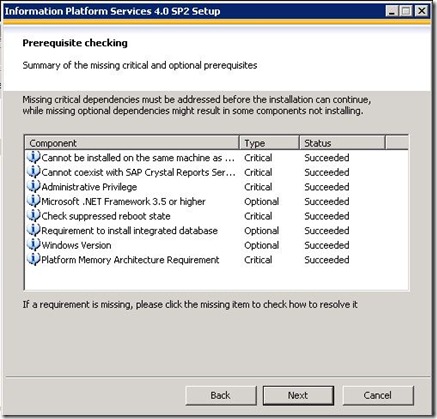
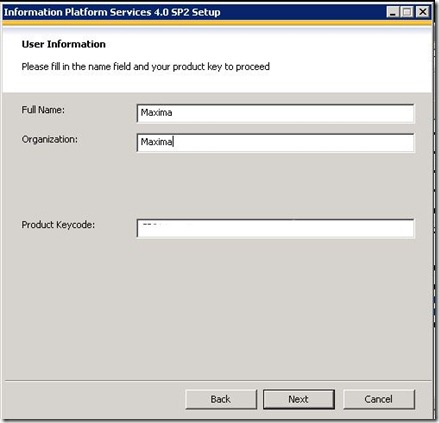
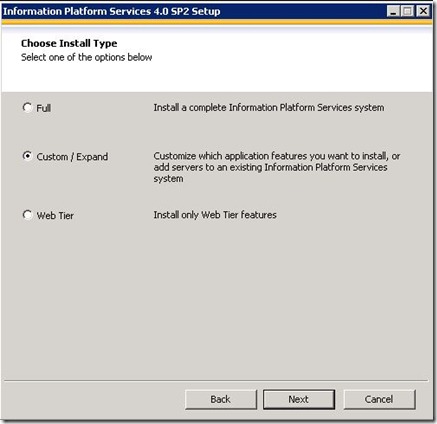
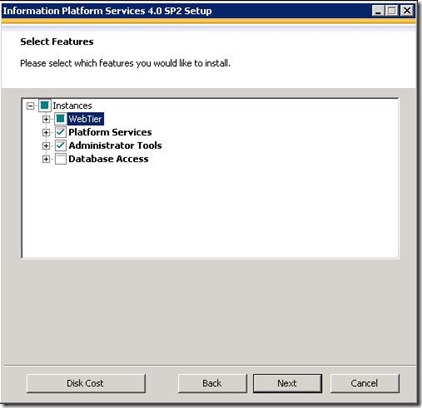
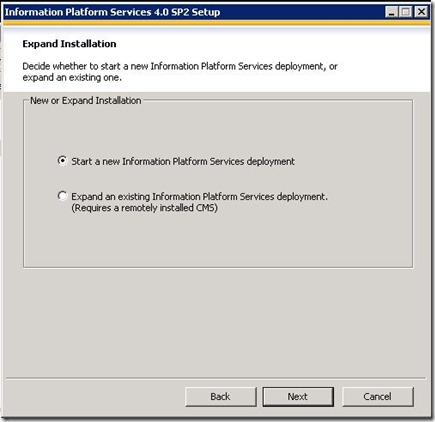
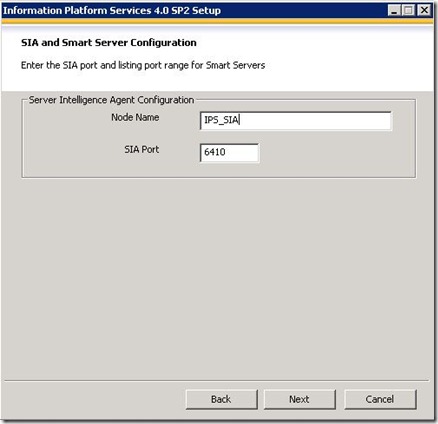
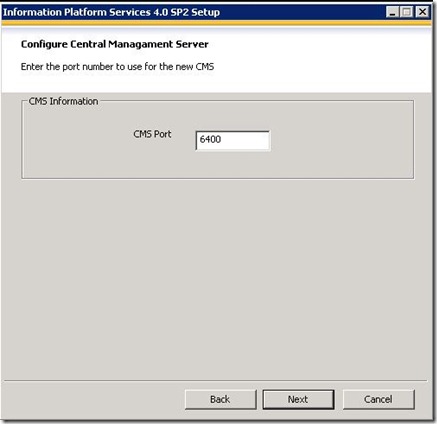
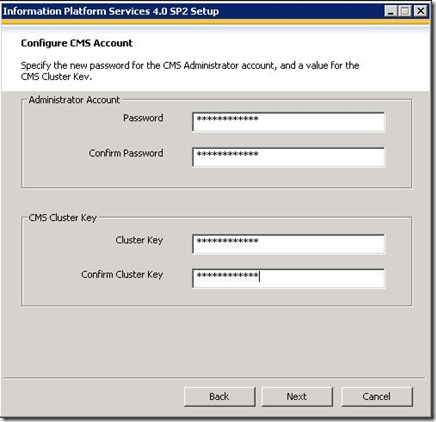
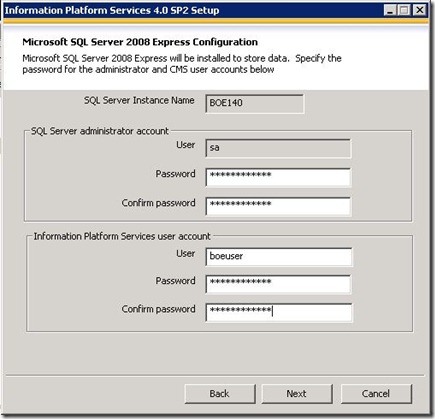
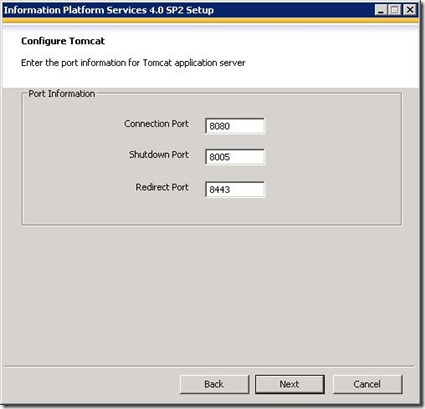
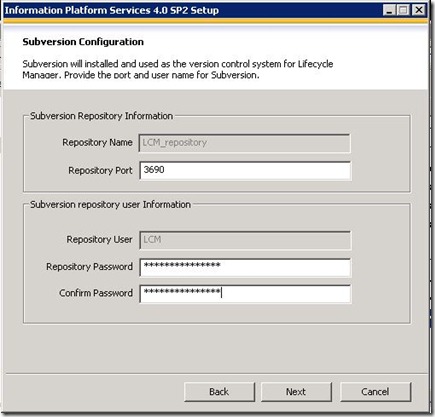
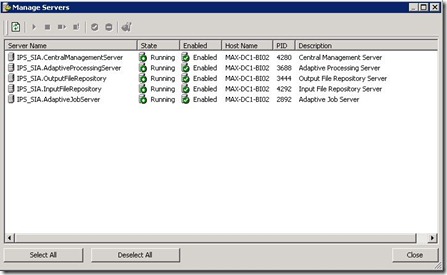
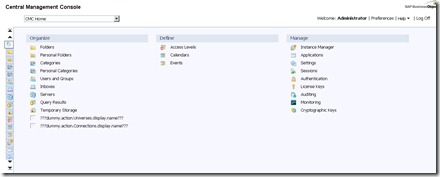
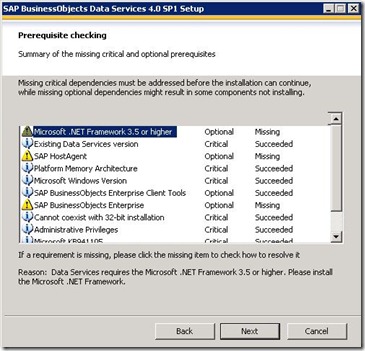
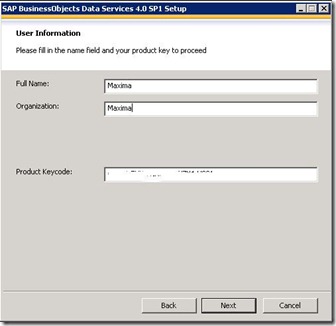
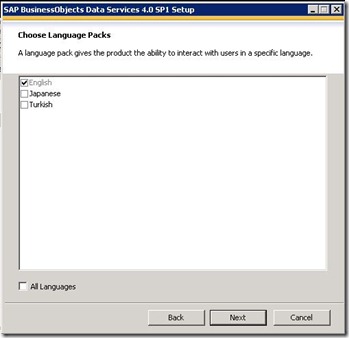
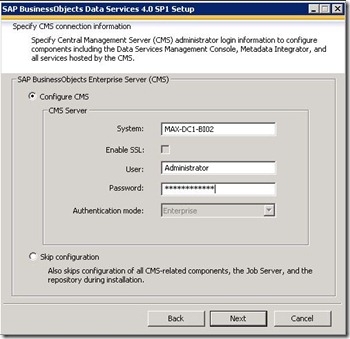
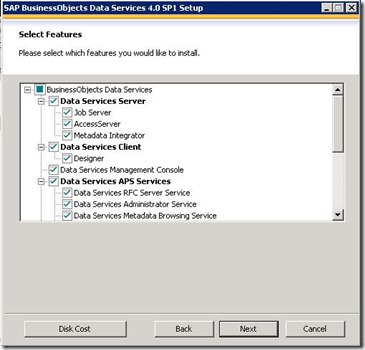
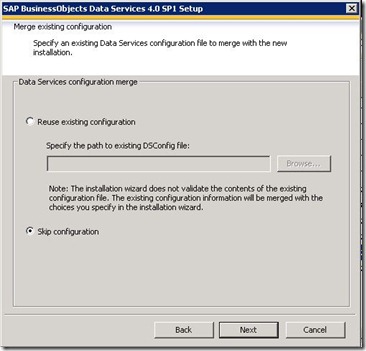
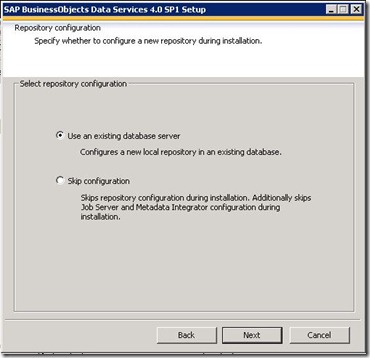
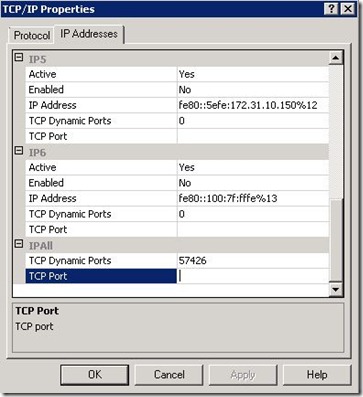
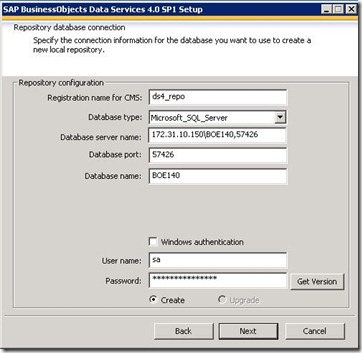
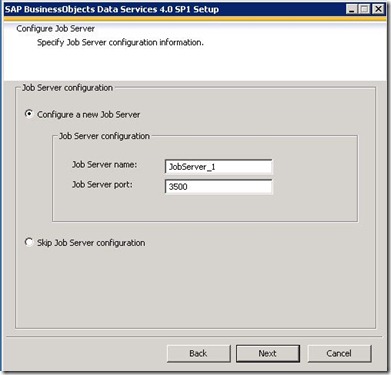
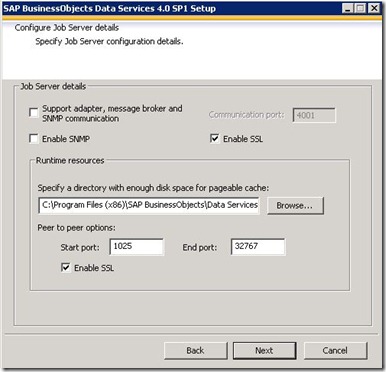
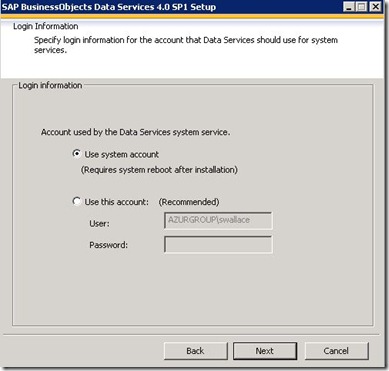
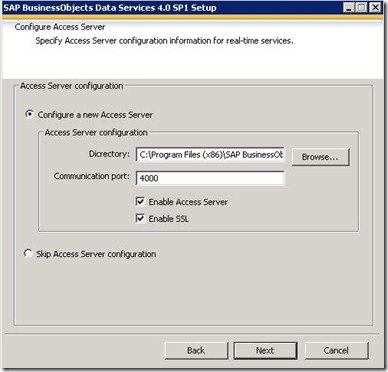
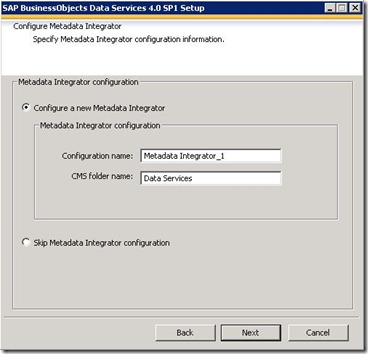
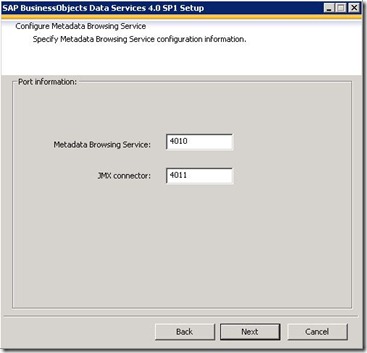
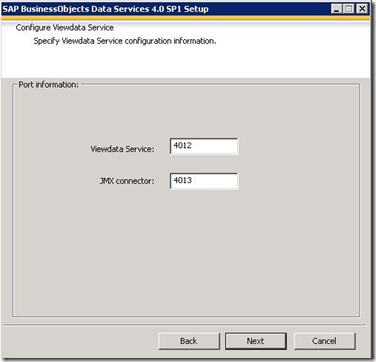
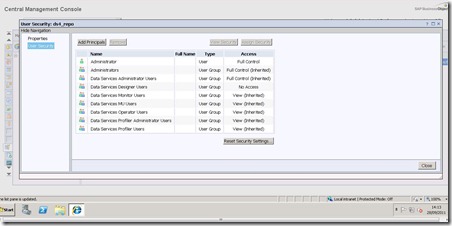
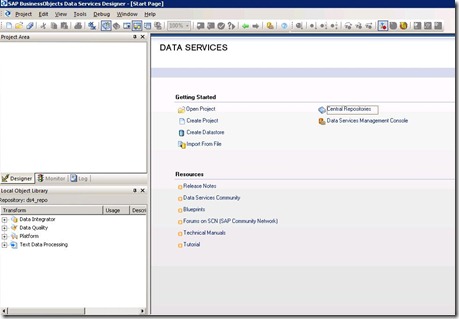
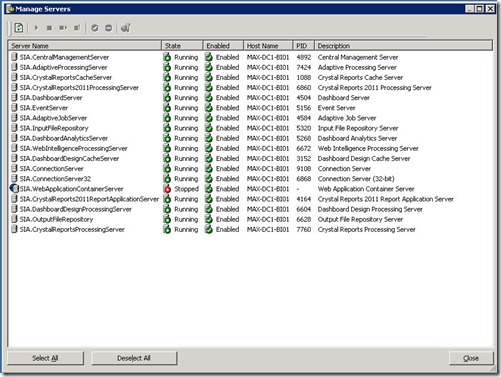
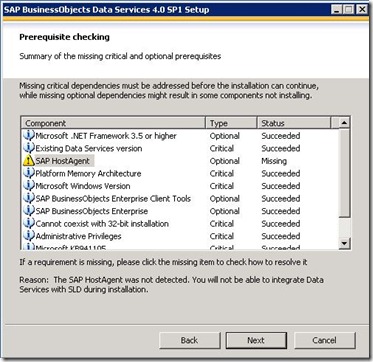
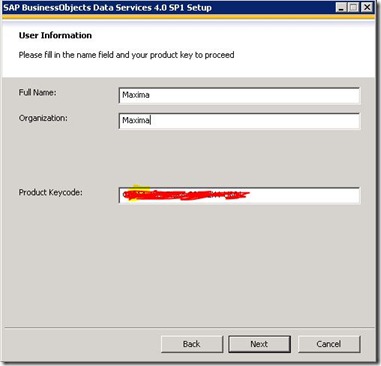
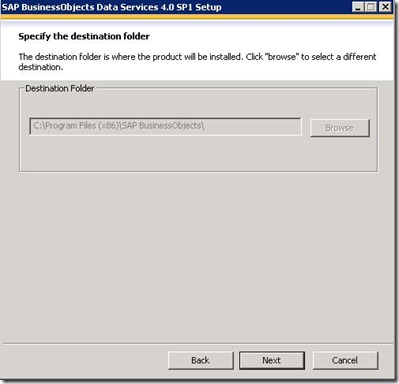
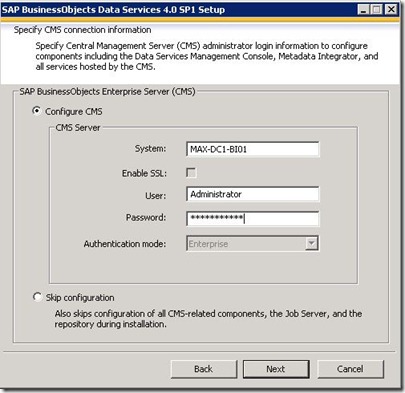
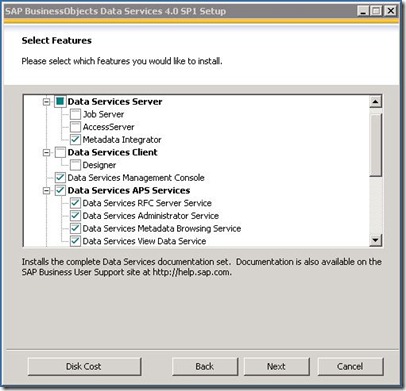
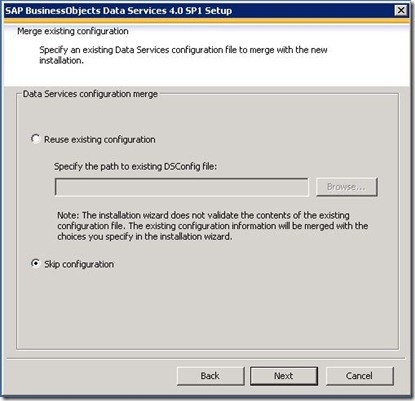
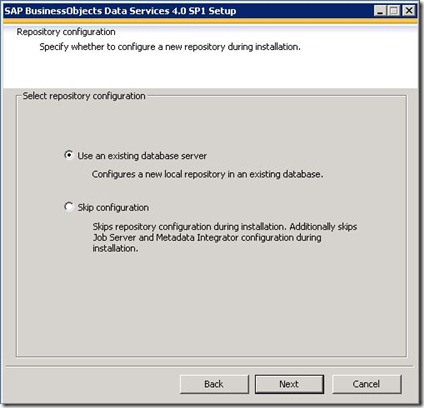
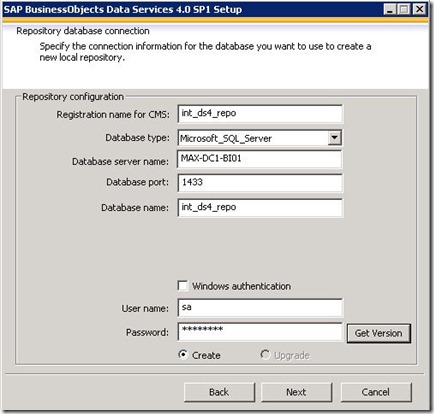
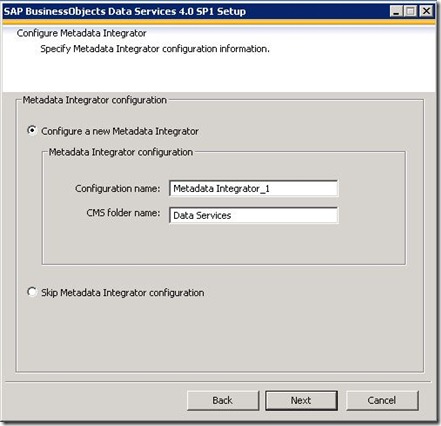
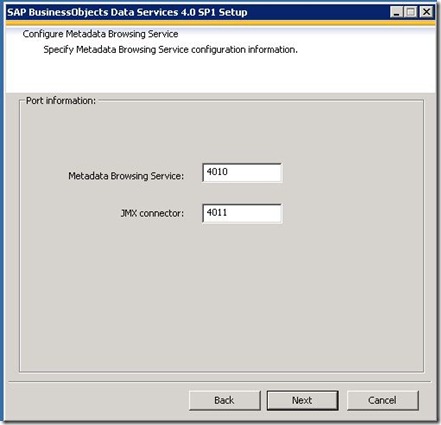
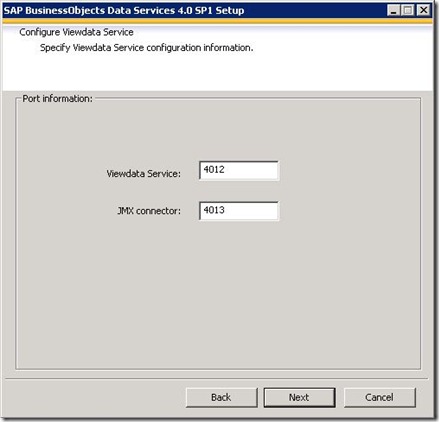
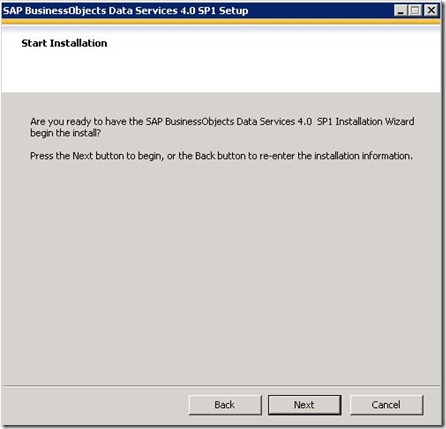
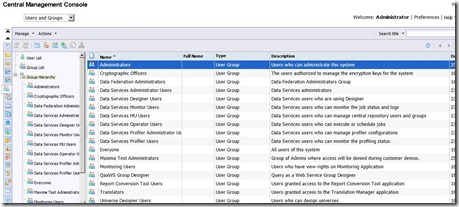
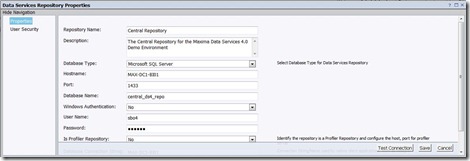
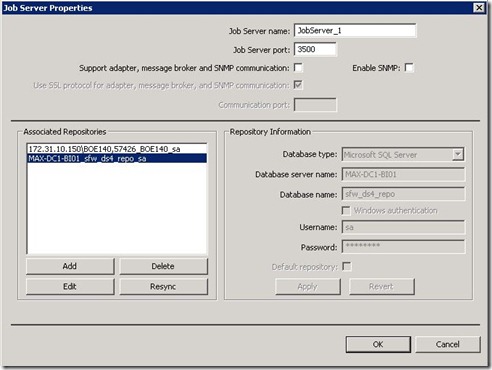

This comment has been removed by the author.
ReplyDeletehi this is shiva kumar.i like to thanks you for sharing available information sap-bods
ReplyDeleteHello,
ReplyDeleteI cant see the images even though I tried in multiple browsers & connections but still in vain. Could you pls help me to see the images as well ?
Vamsi
thank you for wrote about SAP BODS , and this course is very usefull in the Business Objects Training.
ReplyDeleteSAP BODS Online Coaching
Hello ,
ReplyDeleteCould you please share the link for SAP BODS XI 4.0 .exe setup file.
Please any one let me know , where and how to download BODS XI 4.0 -Standalone in service market .
ReplyDeleteGreat article! thanks for sharing.
ReplyDeleteExcellent piece of information on sap,I feel it is right place to get info on SAP .This was really something, I had been looking for days. Too excited to view your other blogs .
ReplyDeletesap bods online training
Everything is fine, am happy about your blog. Thanks admin for sharing the unique content, you have done a great job I appreciate your effort and I hope you will get more positive comments from the web users.
ReplyDeleteHadoop Training in Chennai
Hadoop Training
Best Hadoop Training in Chennai
Best Hadoop Training Institute in Chennai
En son çıkan perde modelleri
ReplyDeletemobil onay
Mobil odeme bozdurma
Nft nasil alinir
ANKARA EVDEN EVE NAKLİYAT
trafik sigortası
dedektör
web sitesi kurma
aşk kitapları